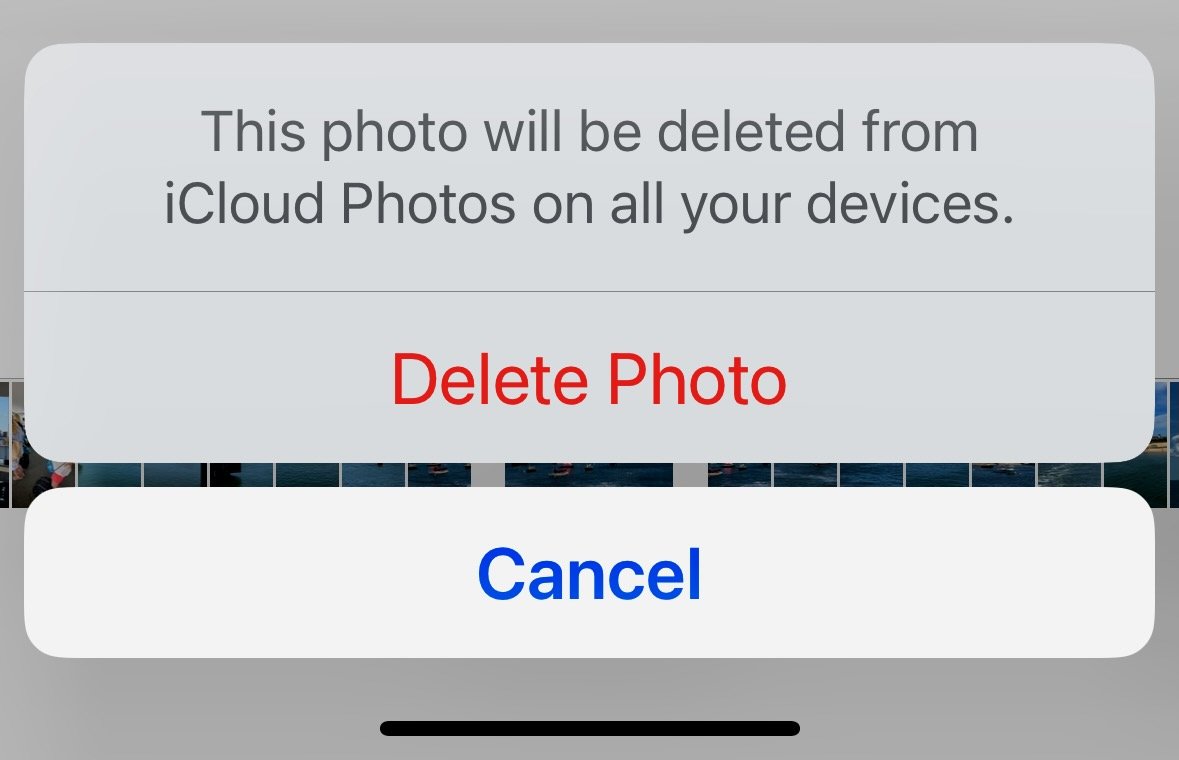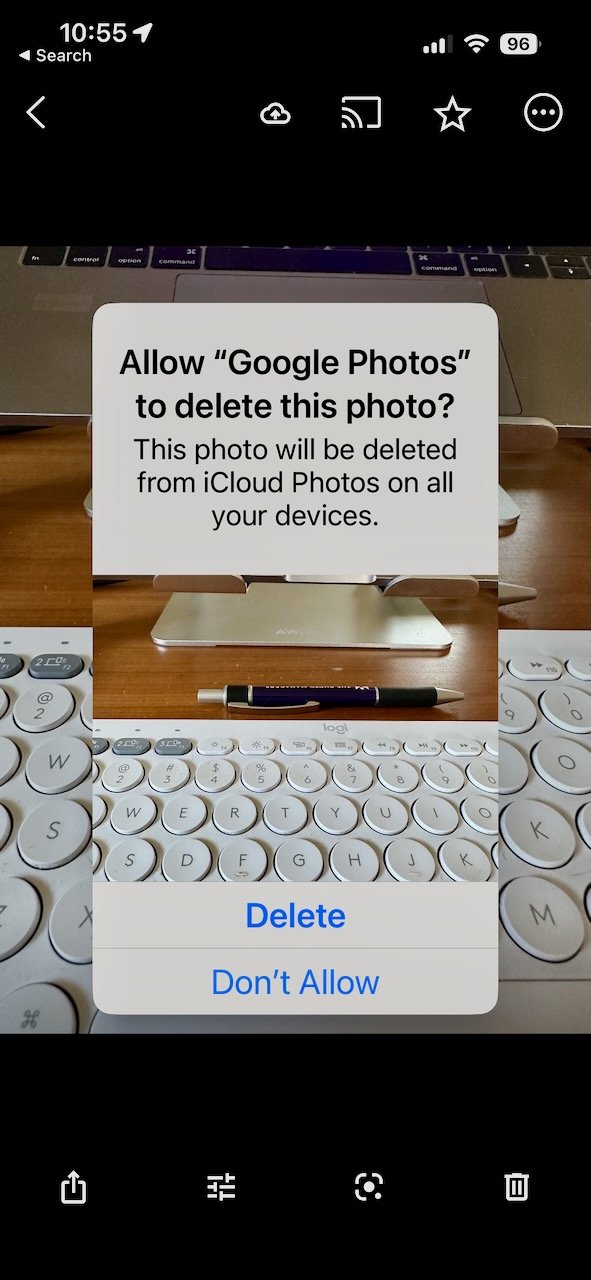Delete or Don’t Delete. There is no Try.
Image by author.
“I thought my photos were backed up on iCloud,” she/he/they said.
“They were” I replied. “Until you deleted them.”
If I hear one persistent complaint about Apple Photos and iCloud, it’s the ease with which you can unintentionally remove entire memories from your life. Precious photos deleted and gone.
But, ironically, it’s also what makes the Apple Photos experience so remarkably good.
Ever since iCloud Photo Library was launched in 2015, incidents of “accidentally” deleted photos trump every other issue several times over, and have earned Apple Photos a scarlet ‘D’ among otherwise enthusiastic Apple users and tech influencers. Some even imply that iCloud is a second-class service; not a “real” backup at all. And, tragically, that message has confused and derailed multitudes of well-intentioned users from taking advantage of iCloud and all the extraordinary value it brings to their photo experience.
It’s the iCloud Paradox.
APPLE PHOTOS
Since I was knee-high to a Mac Iici, good digital hygiene has been founded on the notion that computer files are both convenient and constantly at risk. It’s really hard to lose a file cabinet’s worth of printed documents, even when you want to, but a hard drive filled with digital files can randomly fail in seconds. Power surges, theft, mishandling, data corruption, and just plain drive failure are real threats to the digital documents and images that bookmark our lives.
Conventional wisdom says that having copies - backups - of all that data, distributed across multiple devices, locations, and media types is the surest way to prevent loss. And this is where digital data really shines. Nothing is easier to duplicate and distribute than a hard drive full of your priceless images.
Well, that’s not exactly right, because you have to actually DO IT.
Unless it’s automatic.
Which is where iCloud comes in.
Because iCloud makes sure that every device signed into its Apple ID is updated with the same (and current) data. One way to think of it is iCloud as your bank and all your devices as ATM’s. A deposit - let’s say you take a photo - on your iPhone, will shortly show up on your Mac. And iPad. And iCloud Photos Library.
And, on each ATM/Apple device, you can manage those funds/images by adding them to a category/album or changing some aspect (editing) and those changes will be reflected on all the other devices too.
If iCloud Photos were a movie, it would be “Everything, Everywhere, All At Once.”
GOOGLE PHOTOS
For our purpose, the big takeaway is that iCloud and every other connected device contains a current backup of your photos as part of the deal. Very nifty. So if one device fails, you can replace it and restore from one of your other backup copies.
But here’s the thing. In order to rely on that seamless, user friendly safety net, you have to understand one crucial thing.
All digital photo management works in real time. Apple Photos is no exception. So in the same way that an added photo shows up everywhere in near-real time, a deleted photo goes away. Just like making a cash withdrawal from an ATM. The money is removed from your bank account altogether.
It’s the same deal with Google Photos or Amazon Photos. A photo is added everywhere or deleted everywhere. But the difference is there’s no local backup to begin with, because they’re totally in the cloud.
What it all means is you can’t delete photos from your iPhone or MacBook Air or iPad to save space or declutter and assume that the deleted photo will still be on iCloud.
And there’s the rub.
One big problem is that “backup” has come to be used in ways that confuse digital immigrants. Some experts describe ( real/proper/actual ) backups as being disconnected safehouses from daily edits; what might better be called archives. In the dictionary, all you find is: “A backup is an extra copy of data from a computer” which iCloud surely is, and it is what all traditional photographers learn.
Now, to be fair, the reason this issue is dominated by Apple Photos is that you DO have photos saved locally on your devices and not totally committed to the Cloud. Devices have finite storage space, whereas the internet does not (in theory). And often, when people buy a new iPhone or Mac they see storage space as a discretionary cost, buying far less than they really need to hold all their documents and photos for the next 2-5 years.
AMAZON PHOTOS
So when that not-enough storage runs out, and you’re desperate to free up some space for more photos, it’s easy to convince yourself that you’re “just” deleting photos from your device and not from your whole collection. In that desperation, it’s also easy to delete photos that have more value than you might think.
So what’s a person to do?
First, embrace the idea that your photo collection has everything from your embarrassing baby photo on the sheepskin rug to this morning’s poached egg. Everything. Put that on your bathroom mirror. Paste it on your dashboard. Scrawl it at the top of your notepad. Even if it’s not true, the idea will provide guardrails when you go to delete images. Then you’ll only delete photos (and videos) that you really, really don’t want anymore. Believe the pop up when it warns you that you are deleting the photo from EVERYWHERE.
Second, get more storage space. When you outgrew your studio apartment, you found a one or two bedroom replacement.
Your options depend on the device. If it’s a desktop, then adding an external hard drive is an easy fix. If it’s a mobile/portable device then it’s best to upgrade. Sell or trade your old one and get a newer device with plenty of storage. Otherwise you will get caught in the photo budget loop of constant deletions and additions to stay within the space available. It’s frustrating and not pretty.
I’ve never heard anyone complain about buying too much storage.
This is also about the time that people consider carving up their photos into smaller collections, keeping just the “most important” photos alive on their devices. Like renting a storage unit instead of moving up to a two bedroom.
But as with stuff in storage units, those disconnected photos get forgotten and unused. Like shoeboxes full of prints. The magic of digital photo management these days is the random rediscovery of old moments, after all. Easy access and sharing of everything. Split collections are an alternative, but not a great one for the average user who wants a simple, easy to enjoy photo experience.
Okay, okay. That’s a lot. So the takeaways are these:
Apple Photos when used with iCloud DOES make a backup copy in iCloud Photos Library and on every connected device.
Apple Photos updates your libraries in real-time when you add, edit, and delete photos and videos from any connected device.
Apple Photos saves deleted photos in the Recently Deleted Album for 30 days and they can be restored if accidentally deleted. So if you delete something that you think is still being saved somewhere, just go look on another device or iCloud to confirm that it’s still there.
When discussing backups with a support resource, be sure to ask what they mean by a “backup” so you know you're all on the same page.
When you get down to 20% free space on any device, start exploring storage options and workarounds.
Please create a fail-safe image archive by using Time Machine or other archiving solution. But that's a separate post.
If you keep these simple steps in mind, you should never suffer from the iCloud Paradox.